COVID-19 Vaccine & Booster Documentation
How to Submit Your COVID-19 Vaccine & Booster Documentation
- Login to the Student Health Portal using your WFU credentials.
- Note: If you’re unable to login to the portal or load the page, try connecting to WFU VPN.
- Click “Document Upload” at the top.
- Choose “COVID 19 Vaccine” or “COVID 19 Vaccine Exemption” from the drop down menu.
- Attach a clear photo of your documentation.
- Note: It is recommended that you export your documentation image as a PDF file before uploading. If you upload an image directly, you may receive an error that the file is too large.
- Vaccine documentation must include your name, the vaccine you received, the date(s) you received it. Follow the same process for your first, second and booster doses, if applicable.
- Exemption request documentation must include required signatures (of the student, guardian if student is under 18, and medical provider for medical exemption requests).
- Hit “Save.“
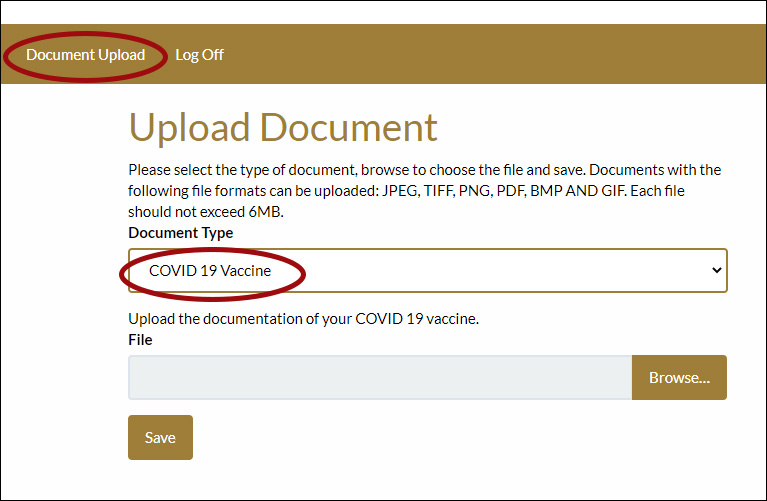
QUESTIONS
If you lost or did not receive documentation at the time of your vaccine, follow these instructions to download an official verification document (applies to those who received the vaccine in North Carolina).
You can check your Student Health Portal under immunizations for confirmation that we received your documentation.
The status of your vaccine documentation will be available in the Student Health Portal under My Profile > Immun. History. If you see the flu/influenza vaccine or COVID booster listed (along with the date you received it) on your Immun. History page, this means that your documentation has been reviewed and accepted, and that you’re in compliance with the policies.
Student Health Service will update any documentation received after Dec. 22 by Jan. 5. If you do not see your most recent vaccine documentation under My Profile > Immun. History, check the Secure Messages section of the Student Health Portal. It may be that your vaccine documentation is missing required information.
If you submitted an exemption request, the status of your exemption request will also be available in the Student Health Portal under My Profile > Immun. History. If you see a medical or religious exemption listed on your Immun. History page for the flu vaccine or COVID booster, this means that your exemption request has been reviewed and accepted. If you do not see that, check your Secure Messages within the Student Health portal.
REQUESTING EXEMPTION
Individuals with documented medical contraindications to COVID-19 vaccines may submit exemption request documentation. This would include a history of severe, life-threatening allergies to the vaccine or any ingredient in the vaccine documented by a medical provider. See more details from the CDC.
Students requesting a medical exemption need to download the COVID-19 Vaccine Exemption Form (below and have their medical provider complete it. Upload a copy of the completed form to the document upload section of your Student Health Portal.
*If you have received a medical or religious exemption for the COVID-19 vaccine and/or booster, you must follow University protocols by wearing face coverings indoors (even if the city and Wake Forest requirements are removed), submitting to regular asymptomatic testing and quarantining if exposed to a COVID-positive person. Students who fail to comply with these requirements will be referred to the dean of students of their respective school and may be subject to conduct action.
If the bona fide religious beliefs of a student (or the parent, guardian if under age 18) are contrary to the immunization requirement for a COVID-19 vaccine, the student will be exempt of the requirement upon submission of a written statement of the bona fide religious beliefs and opposition to the immunization requirement.
*If you have received a medical or religious exemption for the COVID-19 vaccine and/or booster, you must follow University protocols by wearing face coverings indoors (even if the city and Wake Forest requirements are removed), submitting to regular asymptomatic testing and quarantining if exposed to a COVID-positive person. Students who fail to comply with these requirements will be referred to the dean of students of their respective school and may be subject to conduct action.
